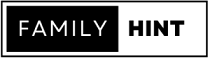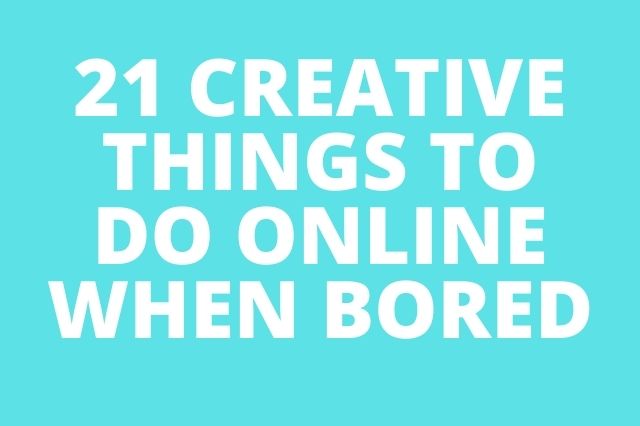Pear Deck has been making waves in the education community. Its commitment to improving student engagement and promoting active learning has earned it recognition from Google for Education. Pear Deck was named the Best Formative Assessment Tool in the 2021 Google for Education’s App Hub Awards, solidifying its position as a leader in educational technology.
Truly, Pear Deck is revolutionizing the way teachers engage and connect with their students in the classroom. With its innovative features, this educational tool is a game-changer for educators looking to elevate their interactive teaching prowess.
By enabling teachers to create powerful learning moments through interactive questions and immersive reader options, Pear Deck ensures that every student gets a front-row seat in the classroom, making learning more interactive and fun. In this article, we will explore the various features and advantages of Pear Deck, along with how to use it to elevate your teaching prowess.
What is Pear Deck?
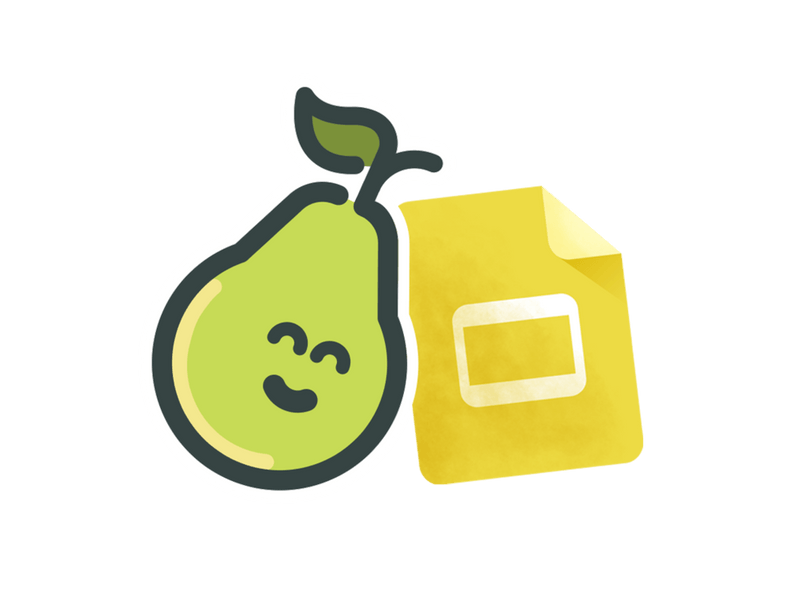
Pear Deck is an add-on for Google Slides that allows educators to create interactive presentations and assessments in the classroom. It seamlessly integrates with Google Classroom, making it easy for teachers to engage their students in real time. With Pear Deck, educators can create powerful learning moments for every student, ensuring no one is left behind.
Pear Deck offers various interactive features, including multiple-choice questions, draggable prompts, and student-paced presentations. This allows educators to tailor their lessons to meet the needs of every learner, promoting active learning and boosting student engagement. Whether you’re teaching a small group or a large class, Pear Deck has got you covered.
Every September, Pear Deck celebrates Peartember, a month-long event filled with webinars, resources, and community Q&A sessions. Peartember is a great opportunity for educators to learn more about Pear Deck and discover new ways to make their teaching more interactive and engaging.
The Power of Pear Deck for Google Slides
Pear Deck’s integration with Google Slides is a revolutionary development for educators. By using the Pear Deck for Google Slides add-on, teachers can transform their static presentations into dynamic and interactive learning experiences. With just a few clicks, you can add interactive prompts, formative assessments, and real-time feedback to your slides.
One of the key advantages of using Pear Deck with Google Slides is that it allows you to see who’s engaged and who’s struggling in real time. The Pear Deck dashboard gives you a bird’s eye view of your classroom, making it easy to identify learning moments for every student. This level of insight is invaluable for educators who want to personalize their teaching and ensure that every student is getting the support they need.
Also, with Pear Deck’s student-paced mode, students can progress through the presentation at their own pace, ensuring they fully grasp the content before moving on. This self-paced learning approach promotes deep understanding and enables students to take ownership of their learning. It also allows educators to differentiate their instruction and easily assign presentations through Google Classroom, allowing them to save time and effort, as they don’t have to juggle multiple platforms or worry about sharing permissions.
Features of Pear Deck that Create Powerful Learning Moments for Every Student
One of the key features of Pear Deck is its ability to create powerful learning moments for every student. By using the various interactive templates and prompts available, educators can design engaging and meaningful assessments beyond simple multiple-choice questions. Whether it’s a draggable prompt or a real-time formative assessment, Pear Deck provides educators with the tools they need to assess student understanding and promote critical thinking.
Another great feature of Pear Deck is its capability to collect student responses anonymously. This creates a safe and non-judgmental environment for students to participate, encouraging everyone to share their thoughts and ideas. As an educator, you can then use these insights to provide targeted feedback and tailor your instruction to meet the needs of your students.
Pear Deck also offers a premium plan called Pear Deck for Google Slides Premium. This plan includes additional features such as student takeaways, session history, and priority support. With Pear Deck Premium, you can take your interactive teaching to the next level and provide your students an even more enriching experience.
How Pear Deck Elevate Your Teaching Prowess
Gone are the days of passive lectures and disengaged students, as Pear Deck is revolutionizing the way teachers engage and connect with their students. Pear Deck allows teachers to transform traditional slideshows into interactive presentations, complete with real-time student responses and feedback. By integrating multimedia elements, such as images, videos, and audio, teachers can capture students’ attention and make abstract concepts more relatable.
Moreover, Pear Deck promotes active learning by encouraging student participation through live discussions, virtual quizzes, and interactive questions. This not only enhances students’ comprehension but also empowers them to take ownership of their learning journey.
With Pear Deck, teachers can create dynamic and personalized lessons catering to every student’s unique needs, ensuring no one is left behind. In short, Pear Deck is a game-changer in the education landscape, empowering teachers to deliver more immersive and engaging lessons that inspire their students to thrive.
How to Use Pear Deck to Kickstart Your Interactive Teaching Style
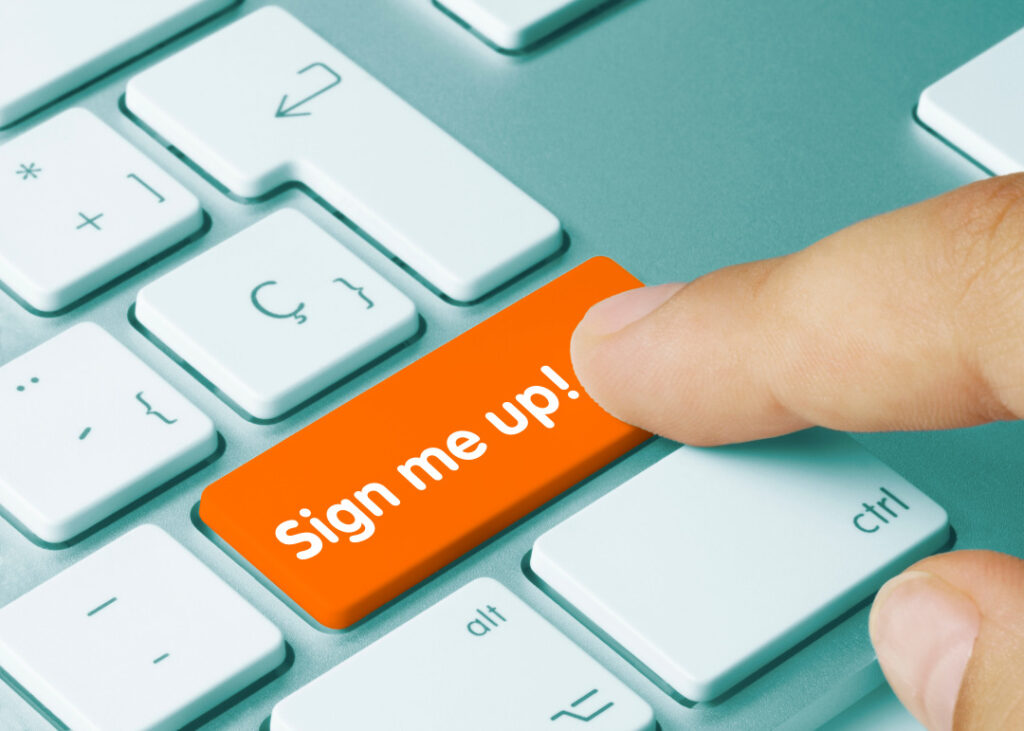
1. Set up a Pear Deck Account: Go to the Pear Deck website and sign up for a teacher account. You can choose between a free or premium account with additional features.
2. Create a Presentation: Once logged in, click “New Deck” to create a new presentation. You can create a presentation from scratch or import an existing PowerPoint or Google Slides file.
3. Add Interactive Content: Use the Pear Deck sidebar to add interactive questions, polls, and other activities to your slides. You can choose from multiple question types, such as multiple choice, open-ended, draggable, and more.
4. Activate the Session: When you’re ready to present, click “Start Session” to activate the Pear Deck session. Students will join the session by going to joinpd.com and entering the session code displayed on your screen.
5. Present and Engage: Present your slides as you would normally, and students can see them on their devices. As you progress through the slides, students can answer interactive questions and participate in other activities using their devices.
6. Monitor Student Responses: As students answer questions and submit their responses, you can view their answers in real time on your screen. This allows you to provide immediate feedback or address any misconceptions.
7. Discuss and Share: Use the student responses as a starting point for class discussions. You can display the responses anonymously or share specific responses with the entire class. This encourages active participation from all students.
8. Review and Assess: After the session, you can access the session reports to review student responses, identify common misconceptions, and assess student understanding. This data can help you identify areas that need further clarification or adjust your teaching approach.
9. Extend Learning: Pear Deck provides options to review the session asynchronously. You can share the presentation with students, including their responses, to allow them to review the content and reflect on their learning.
10. Explore Additional Features: Pear Deck offers various additional features, such as the ability to embed interactive websites, videos, and audio directly into your slides. You can also use the teacher dashboard to control students’ access and monitor their progress.
What Are the Potential Challenges and Solutions When Implementing Pear Deck in the Classroom?
While Pear Deck offers great benefits and advantages to educators and students, it also poses potential challenges upon implementing it in the classroom. Here are a few common ones, along with a solution:
1. Technical Issues: There may be connectivity or software compatibility problems that could disrupt the implementation process. Teachers must ensure all devices and internet connections are working properly before using Pear Deck.
Solution: Teachers should test the technology before class and provide guidelines to troubleshoot common issues. They can also seek technical support from Pear Deck or IT staff to address ongoing technical challenges.
2. Student Readiness and Engagement: Introducing a new technology tool may require students to adapt to a different learning environment. Students may need help to follow instructions or actively participate in class.
Solution: Teachers can provide clear instructions and practice activities to familiarize students with Pear Deck. They should also emphasize the tool’s benefits, such as increased engagement and interactive learning. Additionally, teachers can encourage collaboration and use interactive features like polls and discussions to keep students actively engaged.
3. Training and Support for Teachers: Teachers may require training and support to integrate Pear Deck into their lesson plans effectively. They may need assistance in understanding features, setting up lessons, and analyzing student data.
Solution: Pear Deck offers professional development resources, including video tutorials and webinars, to help teachers proficiently use the platform. Schools can also provide in-house training sessions or create a dedicated support team to address teachers’ questions and concerns.
4. Time Management: Integrating Pear Deck into classroom instruction may require additional time to create interactive presentations and evaluate student responses.
Solution: Teachers can start by integrating Pear Deck into a few lessons or activities to build their proficiency gradually. They can also reuse or share existing Pear Deck lessons from a library of pre-created templates. Utilizing Pear Deck’s features, such as automatic grading, can help streamline the assessment process and save time.
5. Equity and Accessibility: Access to devices and internet connectivity may differ among students, leading to unequal participation.
Solution: Teachers should ensure that all students have access to devices and a stable internet connection. Schools can consider providing devices or loaning them to students who need them. Additionally, teachers can offer alternative options, like paper-based activities or offline assignments, for students with limited access to technology.
Overall, addressing these challenges requires proper planning, training, and ongoing support from both teachers and the school administration to ensure the successful implementation of Pear Deck in the classroom.
Frequently Asked Questions
Q: How do I integrate Pear Deck into my classroom?
A: Integrating Pear Deck into your classroom is simple and hassle-free. First, install the Pear Deck add-on for Google Slides or PowerPoint. Once installed, you can access Pear Deck directly within your presentations. This allows you to seamlessly create interactive slides and engage your students in real time.
Q: Can I use Pear Deck with a projector?
A: Yes, you can definitely use Pear Deck with a projector. Simply connect your device to a projector, and your slides will be displayed on the big screen for all your students to see. This ensures that everyone in the class can actively participate in the interactive activities and discussions.
Q: How can Pear Deck help me extend the lesson and have students join asynchronously?
A: Pear Deck provides a feature called “join code,” which allows your students to join your Pear Deck session asynchronously. This means that even if students cannot attend the class in person, they can still participate and engage with the lesson at their own convenience. They can simply enter the join code and access the interactive slides and activities, ensuring they don’t miss learning opportunities.
Q: What are some examples of formative assessments that can be done using Pear Deck?
A: Pear Deck offers various formative assessment options to gauge your student’s understanding and progress. Examples include multiple-choice questions, drawing responses, text-based responses, and draggable responses. These assessments can be used to check for understanding, review concepts, and gather feedback in real time, enabling you to make timely instructional decisions.
Q: Can I present my lesson and have students join Pear Deck sessions on a smartphone or tablet?
A: Yes, Pear Deck is accessible on any web browser, including those on smartphones and tablets. This means that students can join Pear Deck sessions using their own devices, enabling them to actively participate in the interactive activities using their preferred device.
Q: How does Pear Deck help teachers create powerful learning moments?
A: Pear Deck is designed with a mission to help teachers create powerful learning moments in the classroom. Using interactive slides and engaging activities, Pear Deck facilitates active learning experiences for every student. It encourages students to think critically, reflect, and collaborate, leading to a deeper understanding and retention of the lesson material.
Q: Can Pear Deck be used for both in-person and remote teaching?
A: Absolutely! Pear Deck is a versatile tool that can be used for both in-person and remote teaching. Whether presenting in a physical classroom or conducting a virtual lesson, Pear Deck allows you to connect with your students and create engaging interactive sessions. Students can join Pear Deck sessions from anywhere, providing seamless teaching and learning experiences.
Q: How can Pear Deck help me connect with every student in my class?
A: Pear Deck provides a unique opportunity to connect with every student in your class. With interactive activities and real-time responses, Pear Deck ensures every student has a voice and is actively engaged in the lesson. This helps to foster a more inclusive and participatory classroom environment where everyone feels valued and heard.
Q: Are there any related articles or trending articles about Pear Deck?
A: Yes, many articles are available online related to Pear Deck. You can find trending articles, helpful guides, and success stories shared by educators who have experienced the benefits of using Pear Deck in their classrooms. These articles can provide additional insights, tips, and strategies to help you maximize the effectiveness of Pear Deck in your teaching practice.
Conclusion
Indeed, Pear Deck is a transformative innovation for educators looking to elevate their interactive teaching prowess. With its seamless integration with Google Slides, powerful interactive features, and real-time assessment capabilities, Pear Deck has revolutionized the way educators engage with their students. By creating powerful learning moments for every student, Pear Deck helps educators promote active learning, boost student engagement, and, ultimately, improve student outcomes. So why wait? Try Pear Deck today and unlock the true potential of interactive teaching!
For more cutting-edge articles like this, subscribe to our community at the Family Hint today!